Compatibility
Check Excel version. It has to be Excel 2013 or newer.
Troubles with plinxl installation
After installation, if the ‘ Plinxl ‘ item is not visible in the excel menu.
Open a new Excel workbook. At the left of the top menu, go to ‘File’:
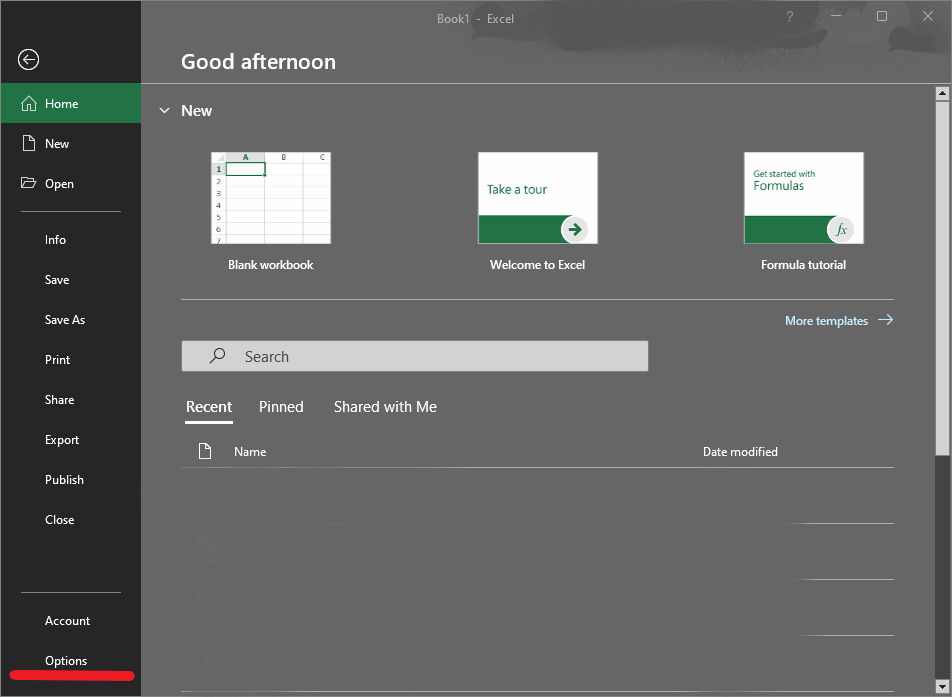
On the left, click on ‘Options’. You get this new window:
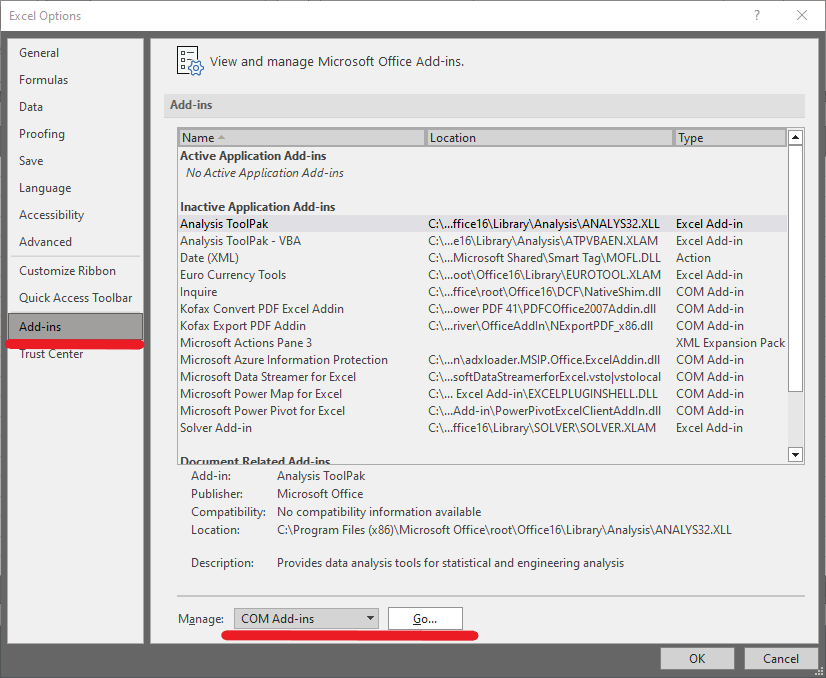
On the left, select ‘Add-ins’.
Then at the back select ‘COM add-ins’. Then click on the ‘Go…’ button.
You get this new window:
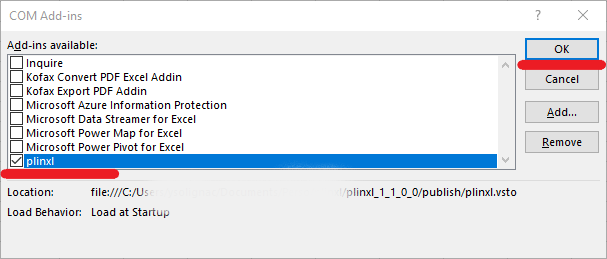
Thick the ‘plinxl’ check-box.
Click the ‘OK’ button.
Close Excel, and open it again.
At the left of the top menu, go to ‘File’, then ‘Options’.
On the left, select ‘Customize Ribbon’:
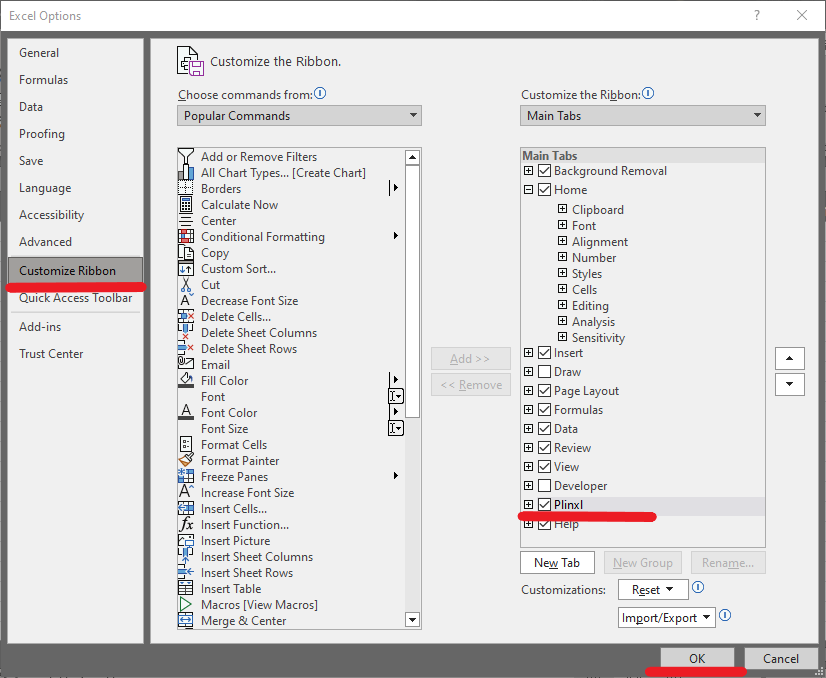
On the right, thick the ‘Plinxl’ box (if it was not already automatically selected), then the ‘OK’ button.
Now, Plinxl should be visible in the menu of excel workbooks.
Miscelaneous
For any bug, comment, remarks, … don’t hesitate to contact us here: contact@plinxl.com
