Click here to download plinxl:
Unzip the downloaded plinxl_setup.zip folder.
Run the setup.exe file.
You probably get security warning such as:
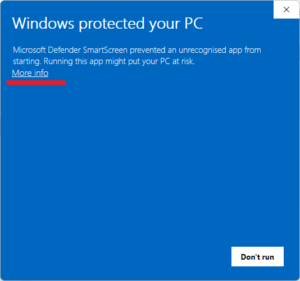
Click on ‘more info’. You get this window:
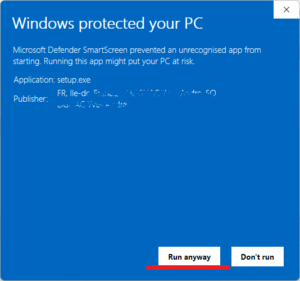
Click on ‘Run anyway’.
According to your windows version, and your anti-virus, you probably get additional security warnings.
Accept all the warnings, until this screen:
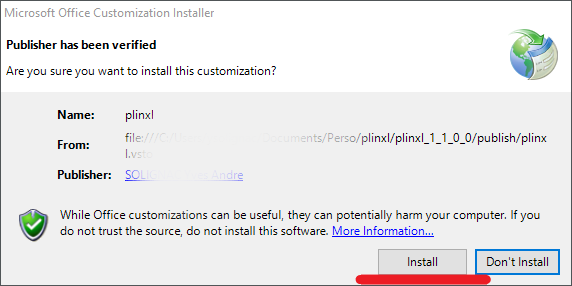
Click on ‘Install’.
When installation is finished, you get a message such as:
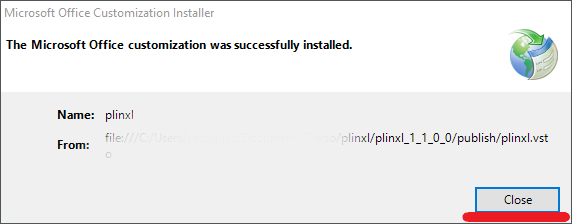
Click on ‘Close’.
Open a new excel workbook. There is now an additional menu item ‘Plinxl’
(If not, go to troubleshootings ):
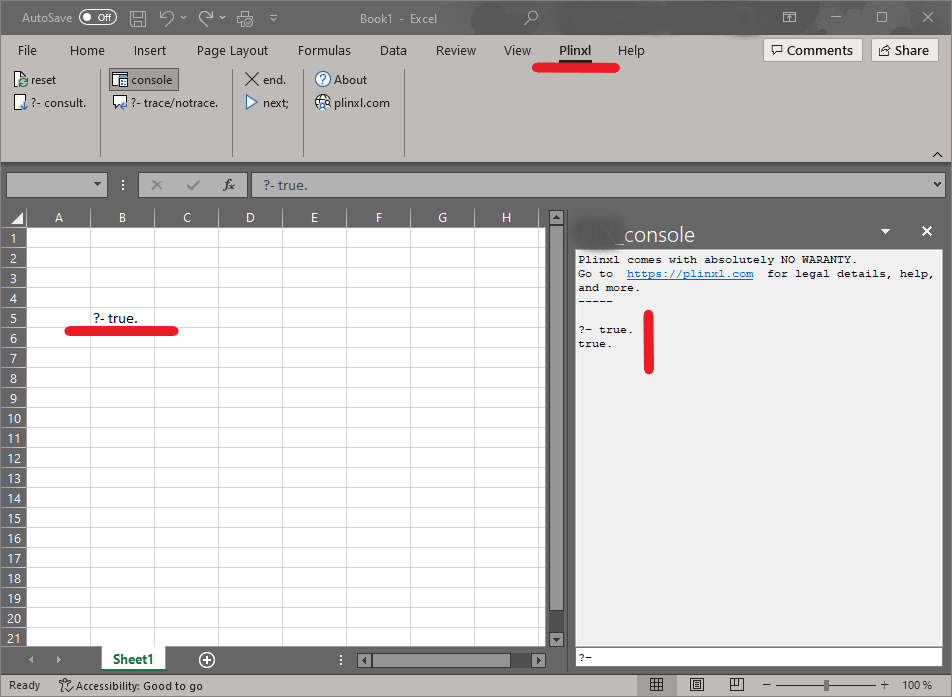
In a cell, type exactly (or copy/paste):
?- true. Double click on this cell.
The console appears on the right side of the excel worksheet, and you get a message in the console with “true“.
It works!
In the downloaded plinxl_setup.zip folder, you have a ‘ plinxl_basicTutorial.xls ‘ excel file.
Open it and follow the tutorial:
- For prolog beginners, it provides the very basics prolog knowledge, and few simple programs,
- For prolog experts, it highlights the main differences between plinxl and usual prolog environments.
Alternatively, you can go to the online tutorial.
